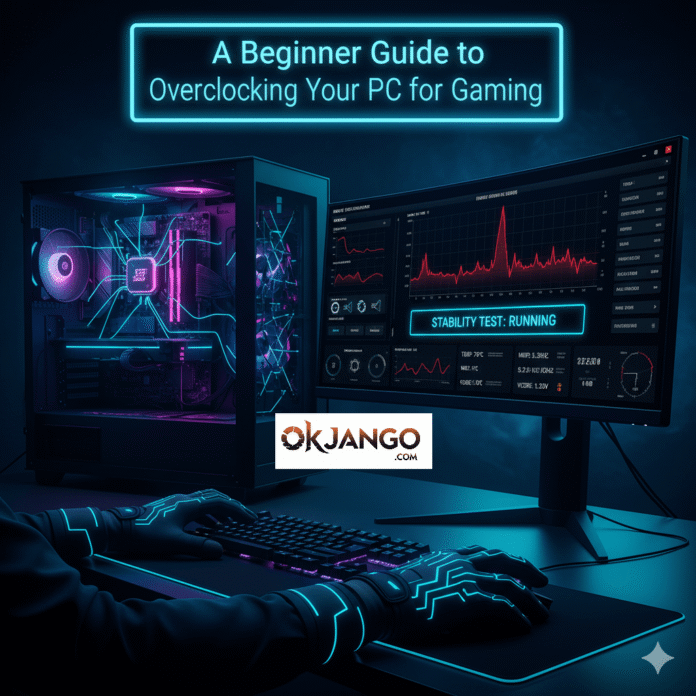This is the Blog 4 of 4 on “How To Guides for High Performance Gaming”.
So, you’ve built your own PC and tweaked all your in-game settings for maximum FPS, but you’re still hungry for more performance. You’ve heard about “overclocking” and how it can give you a free performance boost, but the idea of pushing your hardware to its limits sounds a little scary.
This guide will demystify the process for you. We’ll explain what overclocking is, what the risks are, and give you a simple, step-by-step method to get more out of your CPU.
WARNING: Overclocking can increase the risk of component degradation and may void your hardware’s warranty. Proceed with caution and at your own risk.
What Is Overclocking and What’s the Catch?
In simple terms, overclocking is forcing a component—like your CPU or GPU—to run at a faster speed than its manufacturer intended. Think of it like taking the speed limiter off a car. The result is more power, faster processing, and higher frame rates in games.
However, this free performance comes with three main risks:
- Increased Heat: More speed means more heat. You must have an adequate cooling solution (a good air cooler or a liquid cooler) to prevent overheating.
- System Instability: Pushing your hardware too far can cause system crashes, freezes, and the dreaded Blue Screen of Death.
- Reduced Lifespan: By increasing a component’s voltage and heat, you can reduce its overall lifespan, though modern CPUs are built to handle a certain level of stress.
What You’ll Need to Get Started
Before you begin, make sure you have the right components and tools.
- An Unlocked CPU: Not all CPUs can be overclocked. Look for CPUs with a “K” in their name (for Intel) or any recent AMD Ryzen processor.
- An Overclocking-Compatible Motherboard: You need a motherboard with a chipset that supports overclocking (e.g., Intel’s Z-series or AMD’s B-series and X-series).
- A Good Cooler: Your stock CPU cooler is not enough. An aftermarket air cooler or an all-in-one (AIO) liquid cooler is essential for managing the increased heat.
- Monitoring & Stress Testing Software: You’ll need software to check your temperatures and test your system’s stability.
- Monitoring: HWMonitor, Core Temp, or HWiNFO64 are excellent for real-time temperature and voltage tracking.
- Benchmarking & Stress Testing: Prime95 or Cinebench will push your CPU to its limits to check for stability.
The Step-by-Step Guide to Overclocking (BIOS Method)
The most common way to overclock is through your computer’s BIOS. Here’s a simplified, general process.
- Establish a Baseline: Before you change anything, run a stress test to get a baseline for your current temperatures and performance. Record your current clock speed and temperatures under load.
- Enter Your BIOS: Restart your PC and repeatedly press a key (usually DEL, F2, or F10) to enter the BIOS menu.
- Find Overclocking Settings: The name for this menu varies by motherboard manufacturer. Look for a tab or section labeled “Overclocking,” “OC,” or “Advanced Frequency Settings.”
- Increase the CPU Multiplier: The clock speed of your CPU is determined by a base clock and a multiplier. For a safe start, only change the multiplier. Increase it by a small increment (e.g., from 40x to 41x) and save your settings.
- Test for Stability: Reboot your PC and run a stress test for at least 30 minutes. Monitor your temperatures closely.
- A safe temperature for an overclocked CPU is generally below 80°C (176°F) under full load, but this can vary by model.
- If your system crashes, the overclock is unstable. You’ll need to either reduce the multiplier or increase the CPU voltage slightly.
- Increase Voltage (Carefully): If you need more stability, return to the BIOS and increase your CPU’s core voltage by a very small increment (e.g., 0.01V). Be extremely cautious with voltage, as this is what generates the most heat and can cause the most damage if done incorrectly.
- Repeat and Fine-Tune: Repeat the process of incrementally increasing your multiplier and testing for stability. Be patient; finding the perfect stable overclock can take time.
The Final Word
Overclocking is a rewarding process that can give your PC a significant performance boost at no cost. However, remember that patience and caution are key. A modest, stable overclock is far better than an aggressive one that leads to system crashes and hardware damage.
Go back to our main blog : https://okjango.com/games/how-to-guides-for-high-performance-gaming/
Links for the series
Go back to our main blog (“How To” Guides for High Performance Gaming) : https://okjango.com/games/how-to-guides-for-high-performance-gaming/
Blog 1 of 4 (The Ultimate Guide to Fixing Lag and Latency for Smooth Online Gaming) : https://okjango.com/games/the-ultimate-guide-to-fixing-lag-and-latency-for-smooth-online-gaming/
Blog 2 of 4 (Galactic Frontline Performance Guide: Best Settings for High FPS) : https://okjango.com/games/galactic-frontline-performance-guide-best-settings-for-high-fps/
Blog 3 of 4 (Build Your Own Gaming PC on a Budget: Get High Performance for Less) : https://okjango.com/games/build-your-own-gaming-pc-on-a-budget-get-high-performance-for-less/
Blog 4 of 4 (A Beginner’s Guide to Overclocking Your PC for Gaming) : https://okjango.com/games/a-beginners-guide-to-overclocking-your-pc-for-gaming/
Read more blogs at : Okjango.com